Help Topics
Trouble Shooting CheckPoint Access Control
Resident Website
Internet Explorer Users: You should have your browser set to check for a new version every time you visit a website. this will ensure you are using the lates version of the Resident Portal
Login Tips:
- Be sure you are using your full email address as your login name.
- Usernames and Passwords are case sensitive.
- If your cannot remember or do not know your password, you can use the "Forgot Password" link below the login to reset the password.
- Verify Your Username Or Reset Your Password By Contacting Your Community System Administrator
Visitor Passes
Tips:
- If your visitors experience trouble scanning a barcode from a paper pass: In some cases, back light may bleed through your paper pass. To correct this, hold your hand or something behind the bar code printed on the pass to block back light bleeding and try to scan again.
- If your visitor's experience trouble scanning a barcode from their phone, advise them to increase the brightness on the screen and size the barcode to approximately 1.5 inches.
If you find that you cannot view the CheckPoint Resident Website
there are a few things you can try to correct this issue.
How to Refresh Your Networking Records.
Windows Instructions:
-
Press windows key + R
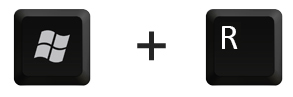
-
Enter the text
cmdinto the field as shown and press ok.
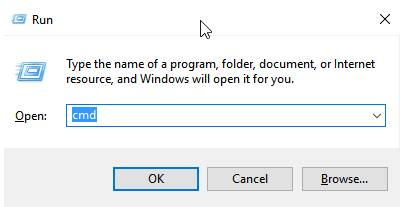
-
Enter the following
ipconfig /flushdnsinto the terminal window and press enter.
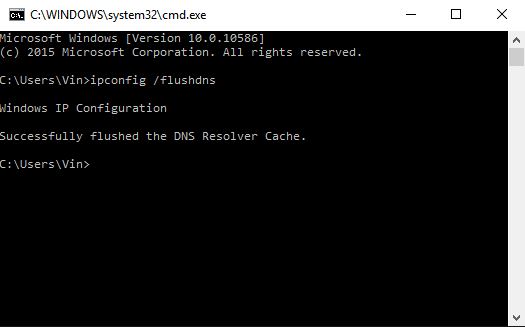
- Close the terminal window & verify that the CheckPoint Resident Website is now accessible.
MAC Instructions:
-
Press command key + SPACE
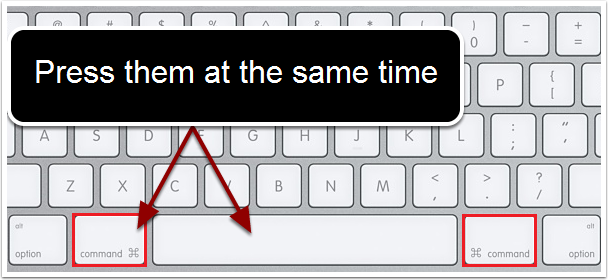
-
Enter the following
terminal.appinto the search field as shown and open the terminal application.
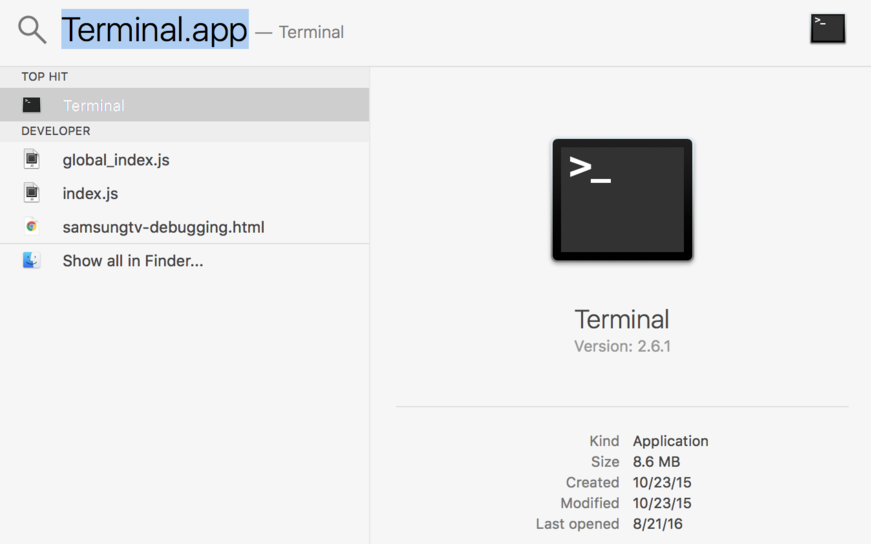
-
Unfortunately the command you will enter into the terminal in this step is different depending on your OS version. Enter the command for your version into the terminal app and hit enter.
- OS X v10.10.4 or later:
sudo killall -HUP mDNSResponder - OS X v10.10 through v10.10.3:
sudo discoveryutil mdnsflushcache - OS X v10.9.5 and earlier:
sudo killall -HUP mDNSResponder - OS X v10.6 through v10.6.8:
sudo dscacheutil -flushcache
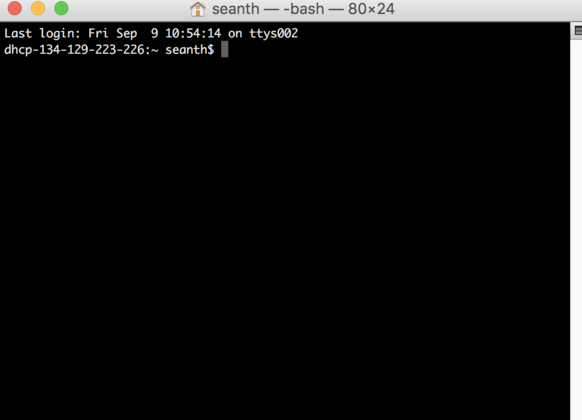
- OS X v10.10.4 or later:
- Close the terminal window & verify that the CheckPoint Resident Website is now accessible.
Power cycling Network devices.
Instructions:
All you have to do is pull the plug for your modem and/or router for about 5 seconds.

By power cycling the modem or router all old networking records will be purged and the device will refresh the records when it starts up again.
